Wavebox offers a privacy lock from the sidebar, which will hide the currently running windows and require you to enter a pin or password before continuing...
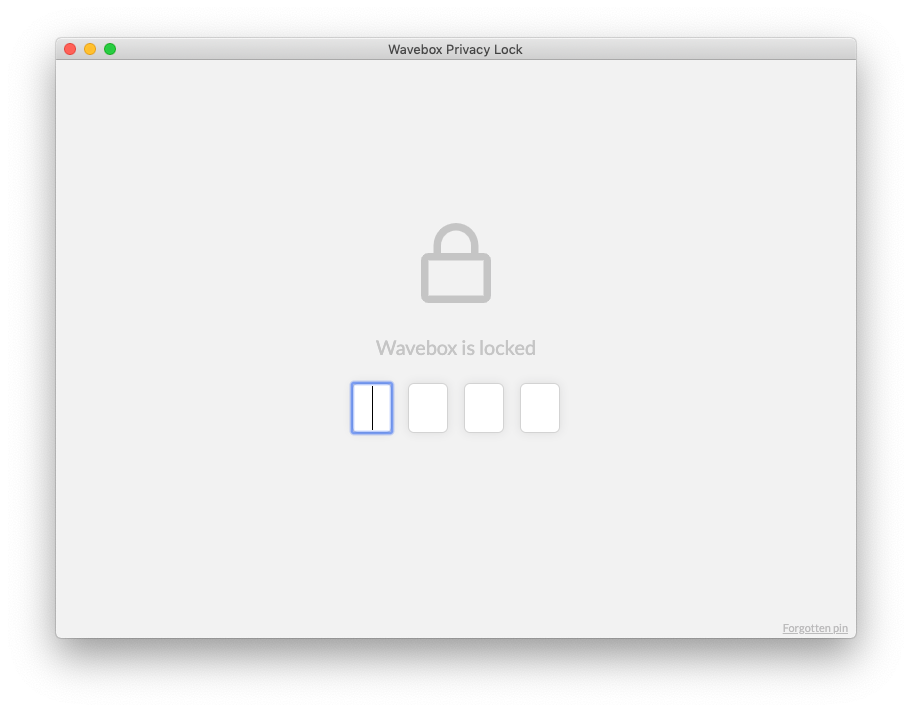
Privacy Lock vs Security
The privacy lock is designed to provide a basic level of privacy protection from onlookers who may be able to view sensitive data while you're otherwise occupied. As Wavebox continues to run on your machine and its local data is stored on your machine, the privacy lock is not recommended for shared computers or machines where you need to secure data from untrusted parties.
Examples of where the Wavebox privacy lock may be suitable is to prevent colleagues accidentally seeing sensitive data, or stop family members from accidentally sending emails or messages from the incorrect account.
Security lock
If you need to protect your machine from untrusted parties accessing or processing your data we strongly recommend you use Operating System level device encryption and a username & password or different user accounts to access your computer. This provides the best level of protection for securing all the data on your machine
- Windows: Create user accounts & Device encryption.
- macOS: User accounts & File Vault.
- Linux: Different distributions offer different methods for creating user accounts and enabling disk encryption. We recommend you check with your distribution provider for the most up to date information.
Wavebox Privacy lock
You need to enable and configure the privacy lock the first time you use it. To do this, click on the lock icon in the sidebar.
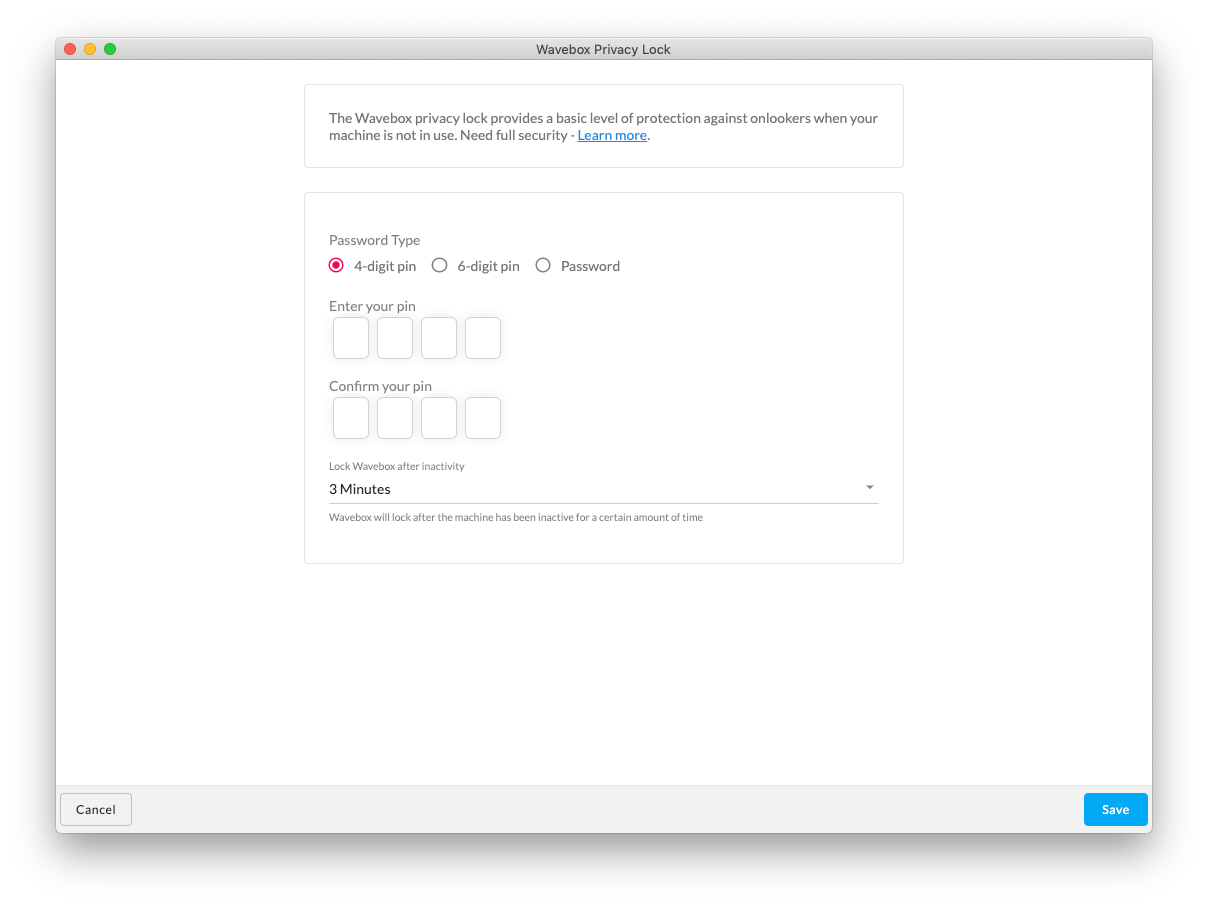
- You can set your pin or password as well as the type of password that you'd like to use (either or a 4 or 6 digit pin or longer password)
- You can also set when Wavebox automatically locks itself. (This is after the machine has become idle, not after Wavebox has become idle)
Once configured, you can lock Wavebox on-demand by pressing the lock icon in the sidebar at any time.
Changing settings
You can disable or reconfigure the privacy lock either by right-clicking on the lock icon in the sidebar or by using the Privacy & Security section in Settings