Wavebox works great as your default browser, however, if you use another browser as your default, you can configure Wavebox to send certain links to it.
Sending individual links via right-click
You can send individual links to open in your default browser via the right-click menu. First, you need to enable this feature,
- Open Settings
- Go to Advanced > Advanced Flags
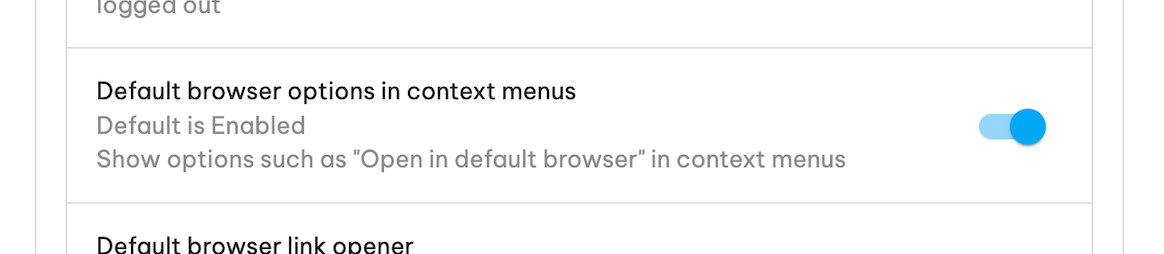
- Enable Default browser options in context menus & restart
- Right-click on any link and pick Open link in default browser
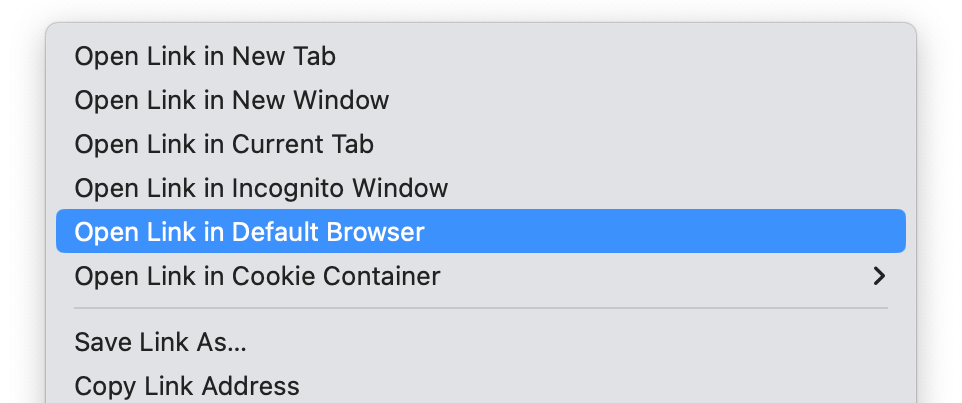
Sending individual links via click modifiers
You can configure Wavebox to send certain links to your default browser when holding one of the modifier keys on your keyboard (⇧ Shift, ⌥ Option, ⎇ Alt, ⌘ Command, ⌃ Control) whilst clicking. First, you need to enable this feature...
- Open Settings
- Go to Advanced > Advanced Flags
- Enable Default browser modifier+click opener & restart
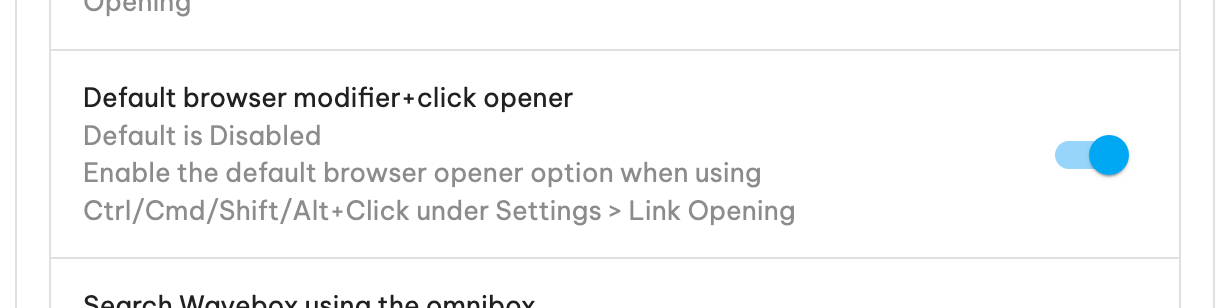
- Open Settings
- Go to Link Opening
- Locate the modifier key you want to change, and using the drop-down change this to Open in default browser
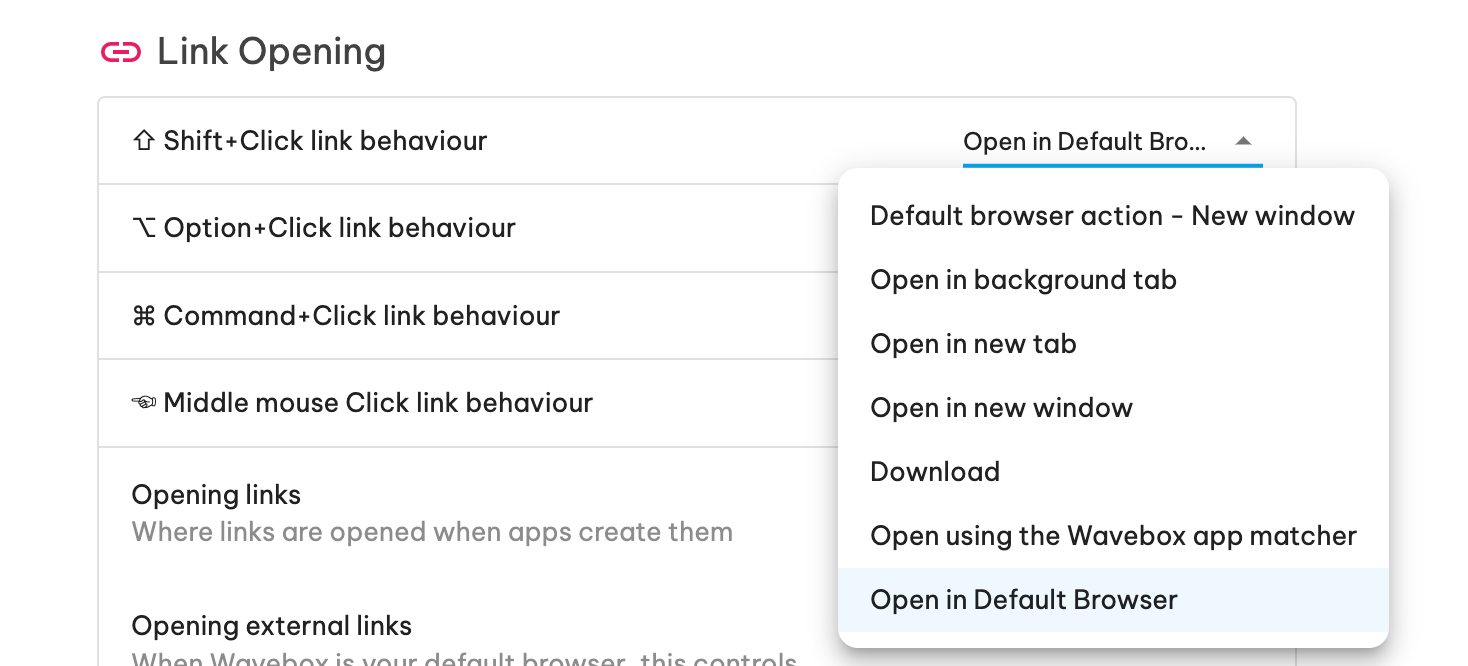
Sending new tabs to the default browser
When a webpage asks for a new tab or window to be opened, it's possible to get Wavebox to pass this to the default browser.
This feature breaks a number of web specifications, so you may see some odd behaviour such as links failing to open, being signed out, or duplicated links opening on some sites. You can find some more information about these caveats here.
If you're happy with the caveats, here's how you can enable it
- Open Settings
- Go to Advanced > Advanced Flags
- Enable Default browser link opener & restart
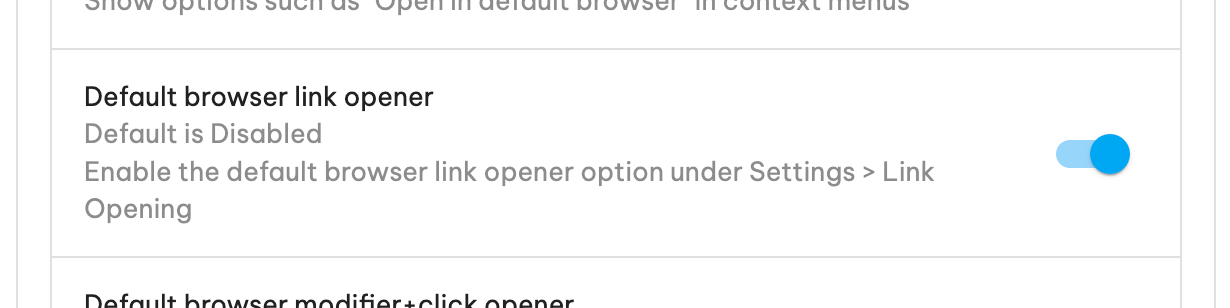
Once enabled, you can either send all links to the default browser globally or on an individual app basis...
To send new tabs from an individual app to the default browser, you can change the link open behaviour for the app:
- Right-click on the app in the sidebar/toolbar and go to App Settings
- Locate the Account & Behaviour section for the app
- Change the Opening new tabs option to Default browser
To send all new tabs to the default browser, you can change the global setting under Link opening:
- Open Settings
- Go to Link opening
- Change the Opening links option to Default browser
When using this setting it's worth bearing in mind, that some sites have trouble with this. They may report that a popup blocker is active, or the opened window may report an error. This is because opening a link in another browser is not part of the web specification and so when some sites experience the out-of-spec behaviour they may interpret this in different ways. You can find more information about some of these caveats here.