There are currently 3 ways to search in Wavebox:
1. Address Bar.
- Click in the address bar and type in a keyword.
- Some suggestions will be displayed as you're typing. These are a mixture of apps and pages in Wavebox, followed by Google search.
- Click on an option to navigate to it. If you click on an app in Wavebox it will open in the main Wavebox window. If you click on a Google search result it will open in a new Wavebox window (unless otherwise specified).
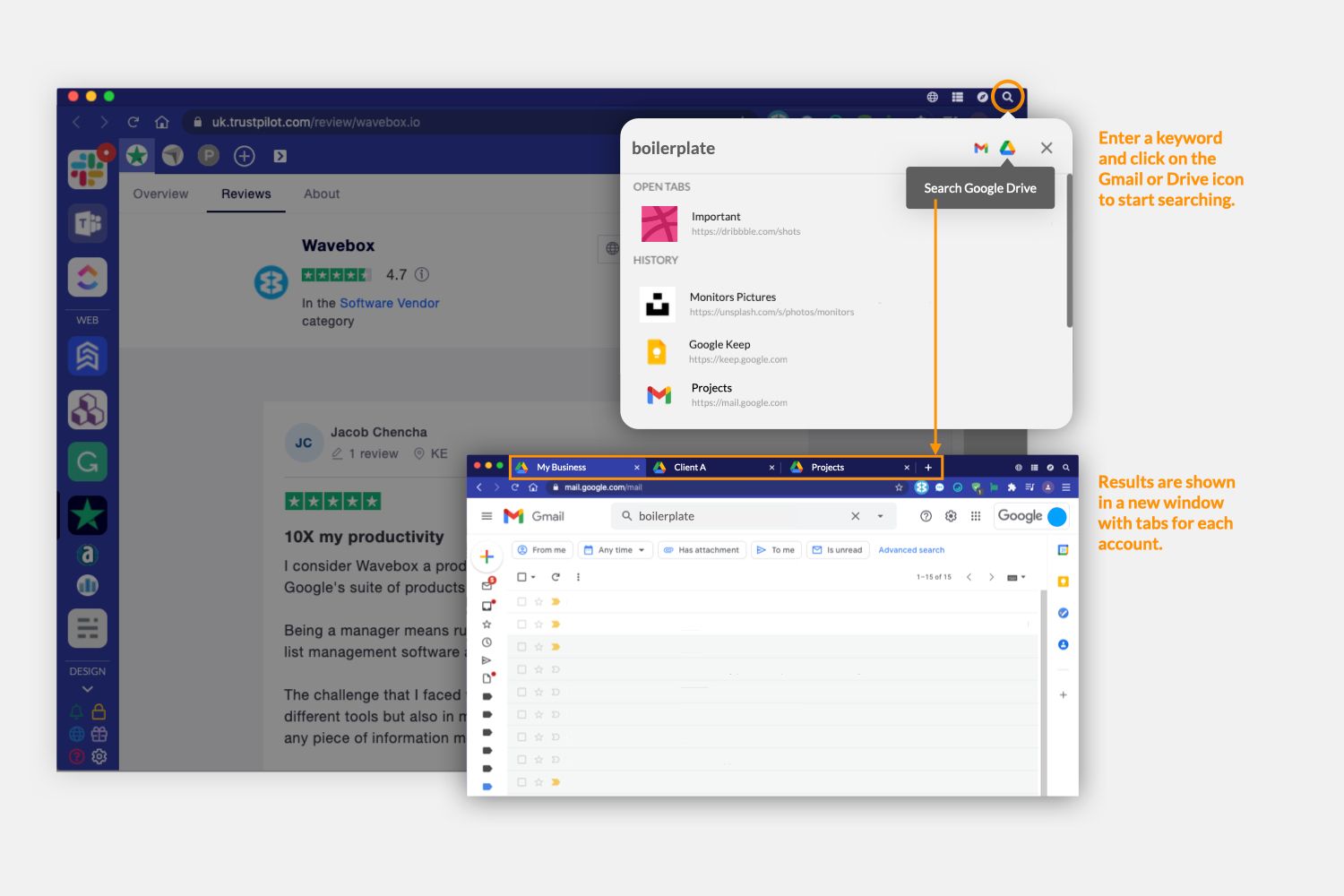
2. Quick Switch & Search.
- To launch the Quick Switch & Search, click on the magnifying glass in the titlebar menu (top-right).
- You can also bring up the Quick Switch & Search panel using the keyboard shortcut (mac)Ctrl+S, (Linux, Windows)Alt+S. You can edit this shortcut in Settings > General > Keyboard Shortcuts > Application > Open WB Quick Switch.
- Keyword search - type a keyword into the search field to bring up matches for apps, pins, tabs, history, workspace widgets, suggested apps on the web, and general web results. Then use your keyboard up and down arrows to select one of the results.
- Search across all your Gmail and Drive accounts - Enter a keyword into the search field and click on the Gmail and/or Google Drive icon to search across all accounts in Wavebox. Search results appear as tabs in a new window, this is so they don't disrupt any work you're doing in those accounts elsewhere. Tabs are opened in the correct cookie containers, so links will work across apps in that container.
- App switch - shows 6 of your most recently used apps. Use the left and right arrows to select an app followed by enter.
- Recents list - under the 6 icons is a list of the most recently used tabs. Use the up and down arrows to select one of the results and then enter to go to it.
3. Workspaces Search Widget.
- Navigate to any workspace - click on the four (blue) squares icon in the sidebar.
- The results are the same as in the Quick Switch & Search, with apps, pins, tabs, history, suggested apps on the web, and general web results.
- Any new window, or any new tab in Wavebox will also display a workspace, showing the search box and list of shortcuts.