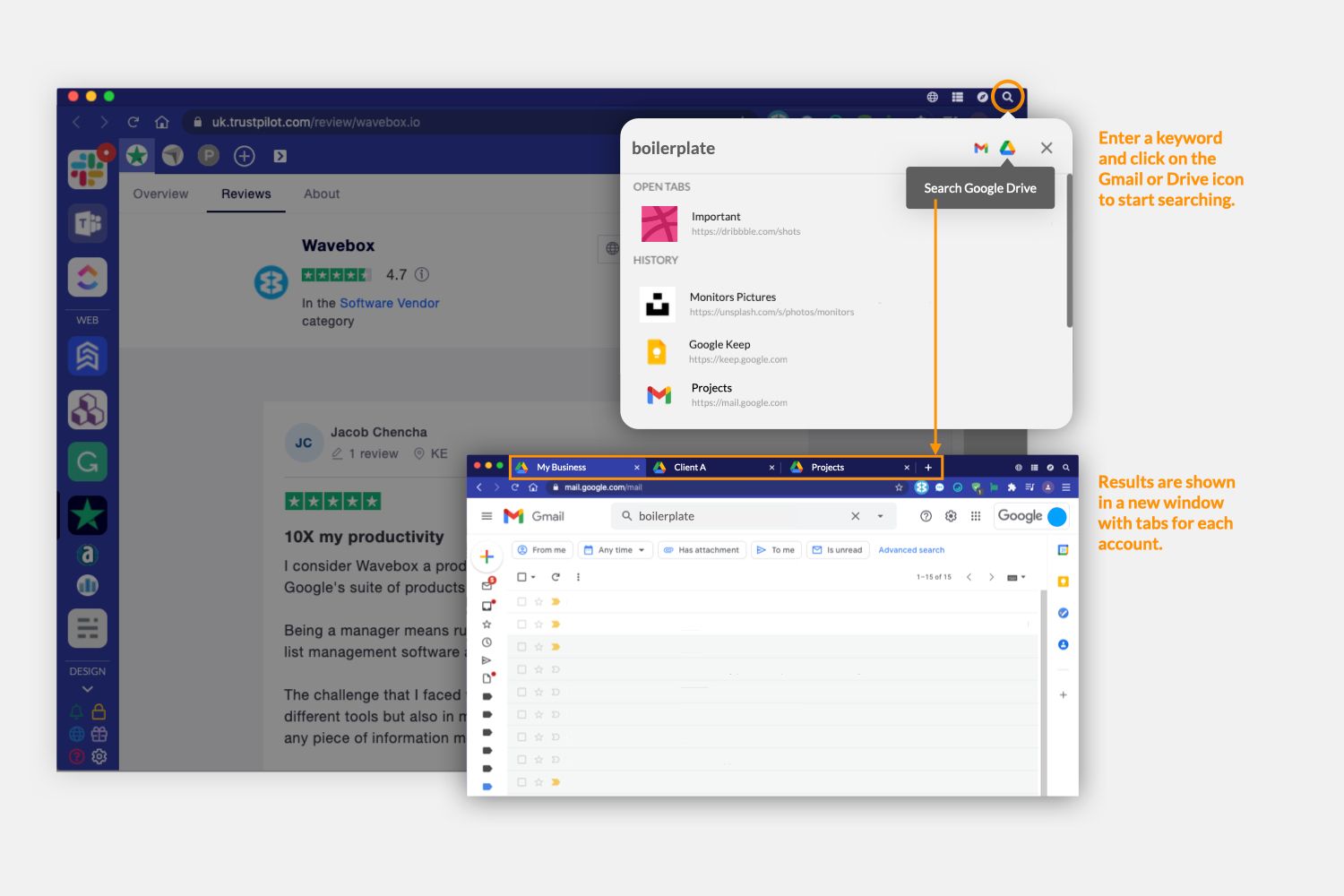
Put simply Quick Switch & Search, a control panel for all your most recently used items, including apps, tabs, pins and windows. So if you do get distracted, or can't find a file you were recently working on, you can find them here in a snap.
- To launch the Quick Switch & Search, click on the magnifying glass in the titlebar menu (top-right).
- You can also bring up the Quick Switch & Search panel using the keyboard shortcut (mac)Ctrl+S, (Linux, Windows)Alt+S. You can edit this shortcut in Settings > General > Keyboard Shortcuts > Application > Open WB Quick Switch.
From the Quick Switch you can:
- Keyword search - type a keyword into the search field to bring up matches for all apps, tabs and pins. Then use your keyboard up and down arrows to select one of the results and then enter to go to it.
- Search across all your Gmail and Drive accounts - Enter a keyword into the search field and click on the Gmail and/or Google Drive icon to search across all accounts in Wavebox. Search results appear as tabs in a new window, this is so they don't disrupt any work you're doing in those accounts elsewhere. Tabs are opened in the correct cookie containers, so links will work across apps in that container.
- App switch - shows 6 of your most recently used apps. Use the left and right arrows to select an icon, and enter to go to it.
- Recents list - under the 6 icons is a list of the most recently used tabs. Use the up and down arrows to select one of the results and then enter to go to it.