🎉🎉 Hooray! You've been invited to join a Wavebox team! Here's what you need to do next:
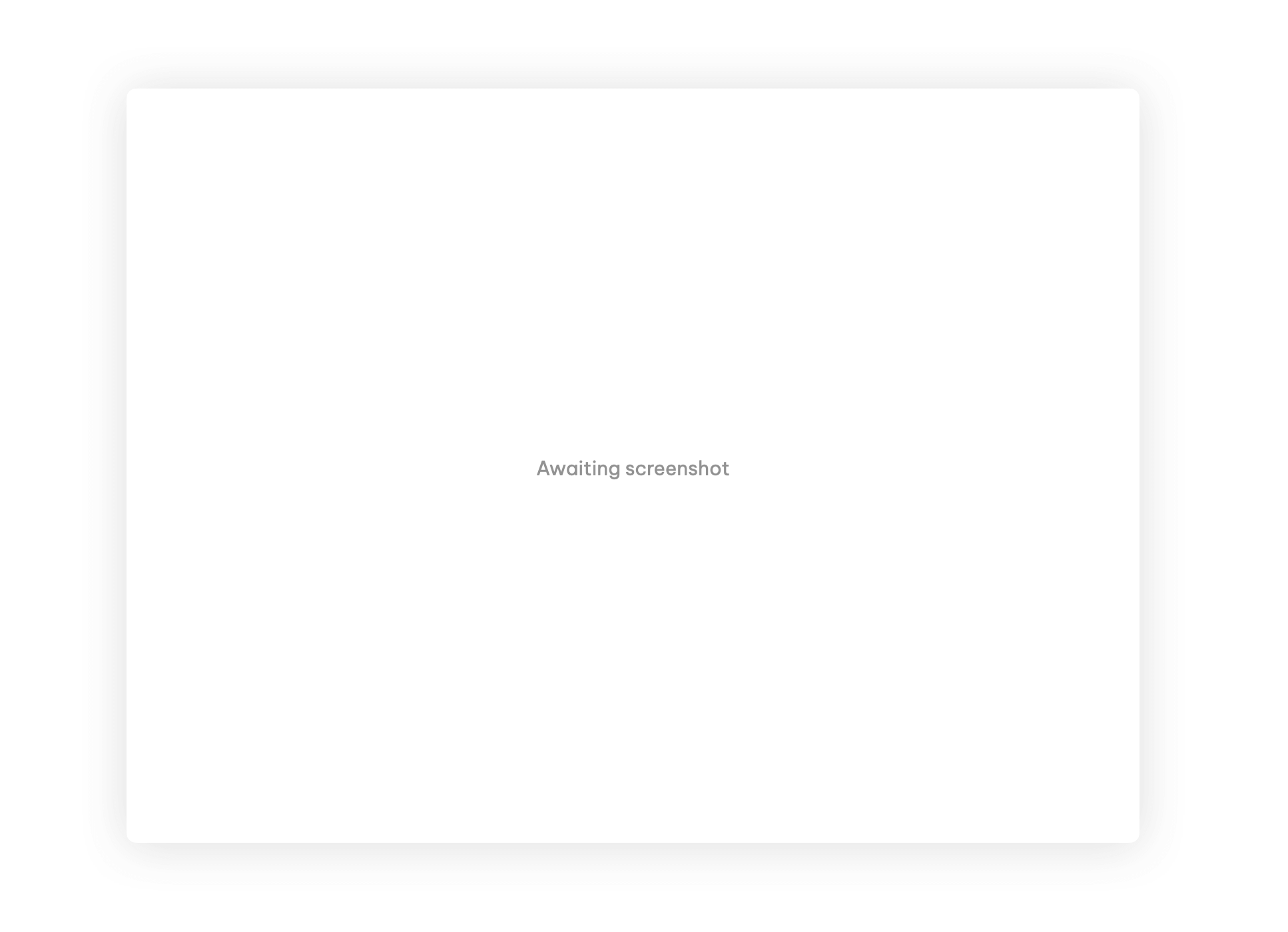
- Click on the link in your invite email. This will take you to a Wavebox download page. Click on the correct link for your computer (macOS, Windows, Linux).
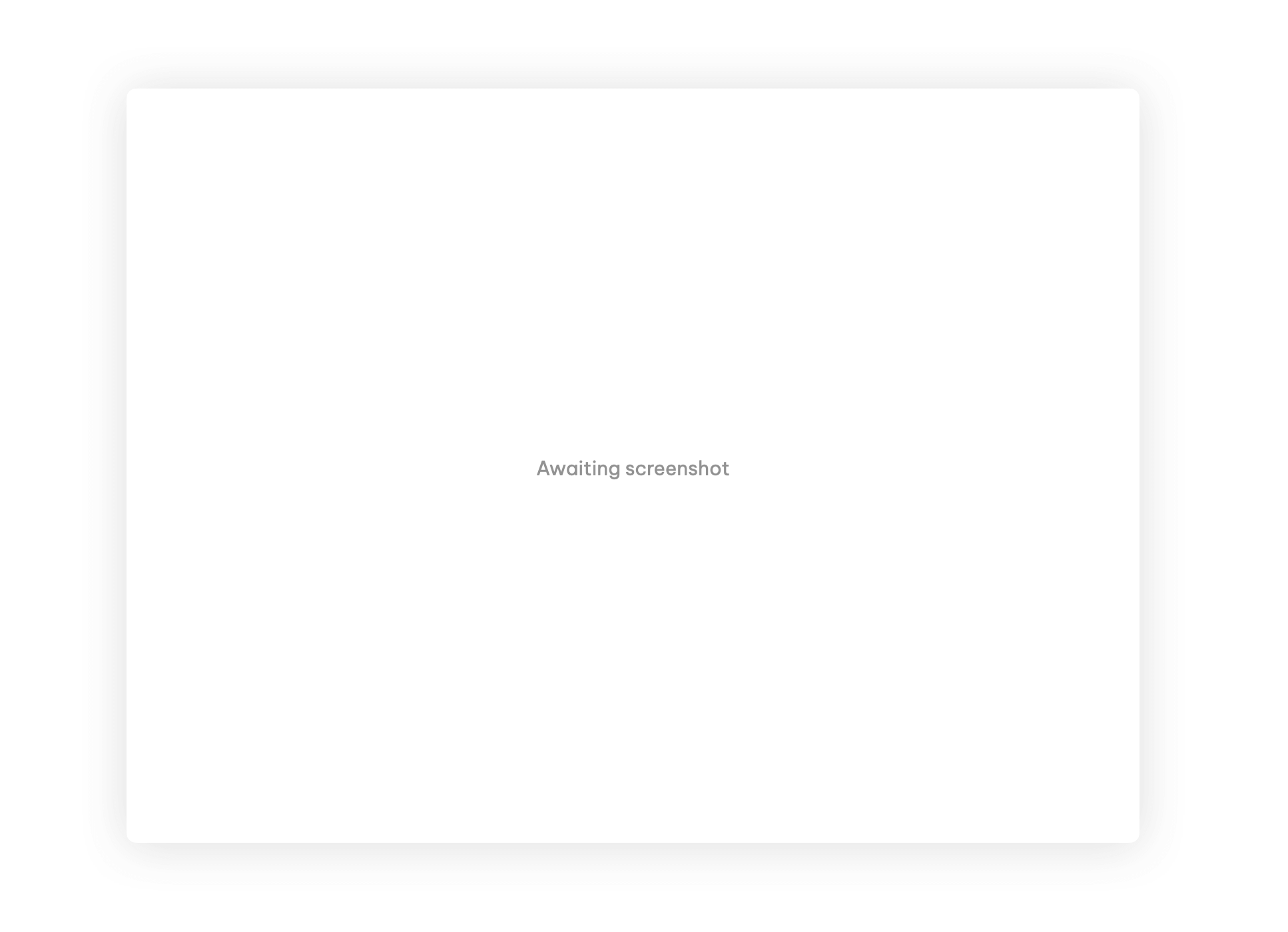
- During install, sign in to Wavebox using the same email that your invite was sent to. This will be your Wavebox subscription email. At this stage, you'll need to verify your email by entering a 4-digit code emailed to you.
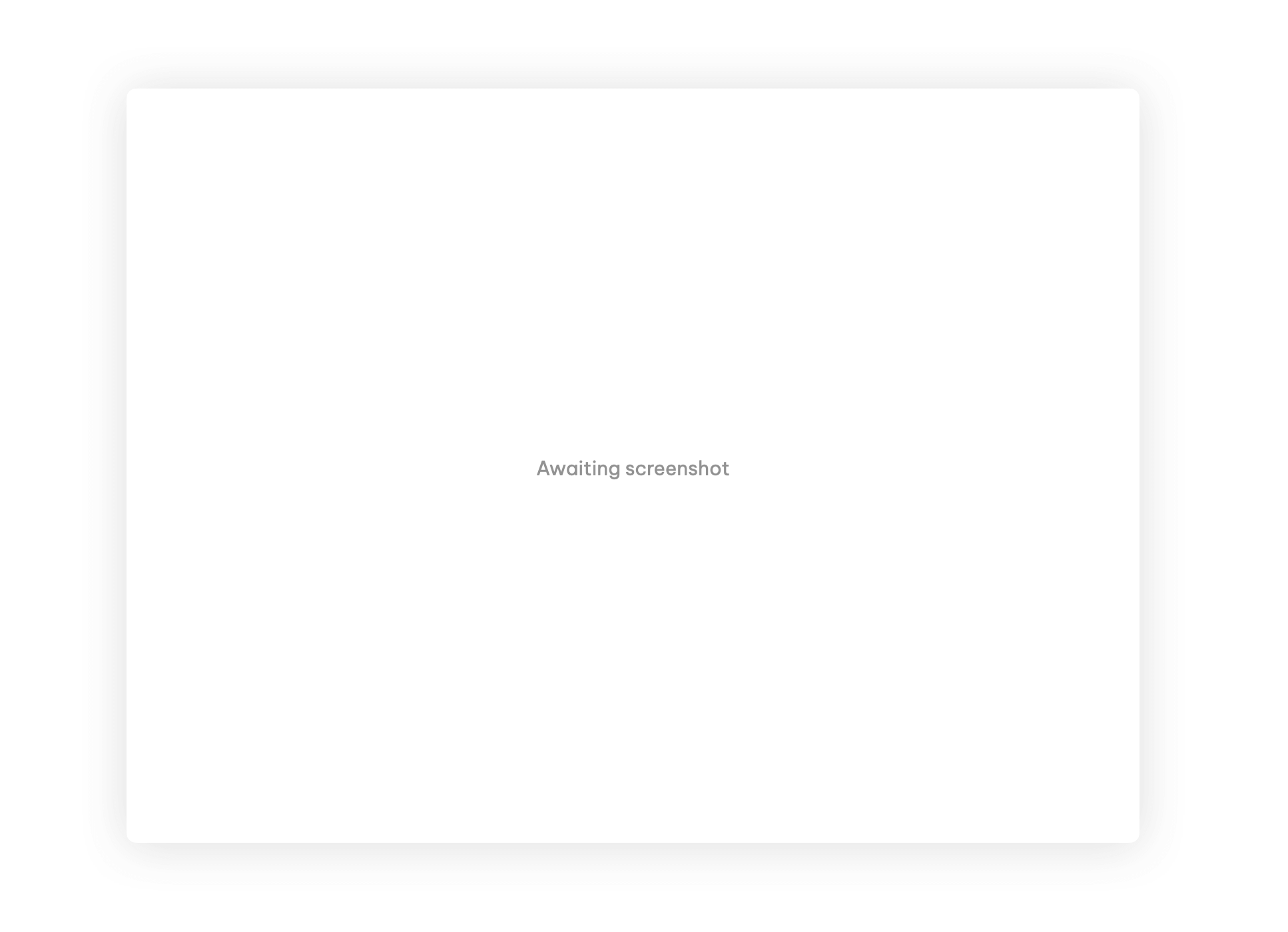
- Once installed, click on the workspaces icon in the sidebar (four blue squares) to see your shared workspace. Under 'Shared Apps' click on any app you want to add to your Wavebox sidebar (you may need to sign-in to the app the first time you use it).
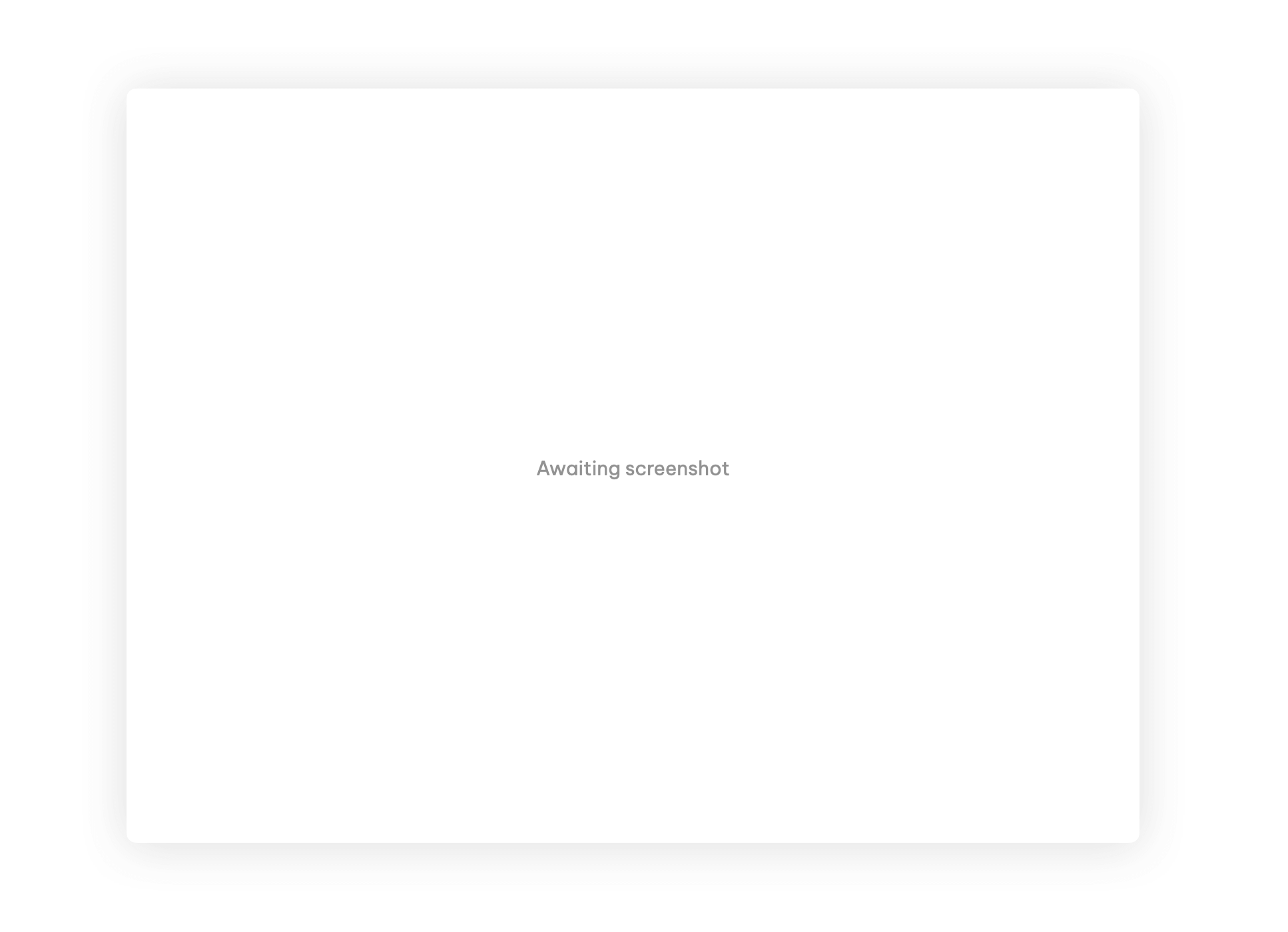
- Finally click on the Connect icon in the top toolbar (blue speech bubble) to open the Connect panel. This panel can stay open whilst you work across all your tools in Wavebox.