When working across so many different apps and websites it can be difficult to remember everything. So, being able to make notes on-the-fly, and pin them to a particular website can be super helpful.
Smart Notes work in Wavebox like an extension. The Smart Notes icon is always visible next to your other extension icons, so you can quickly create a note for any app/tab you're working in. Here's how they work:
- Create as many Smart Notes as you need.
- Link them to any web URL
- Whenever you visit a linked URL, the Smart Note icon will display a number badge. If you click on it, it will open the linked note.
- Keyword search across all your Smart Notes.
- The Smart Note pad is searchable, and the contents will also appear in any general Wavebox search e.g. Quick Switch, Workspaces search widget.
Create a new note.
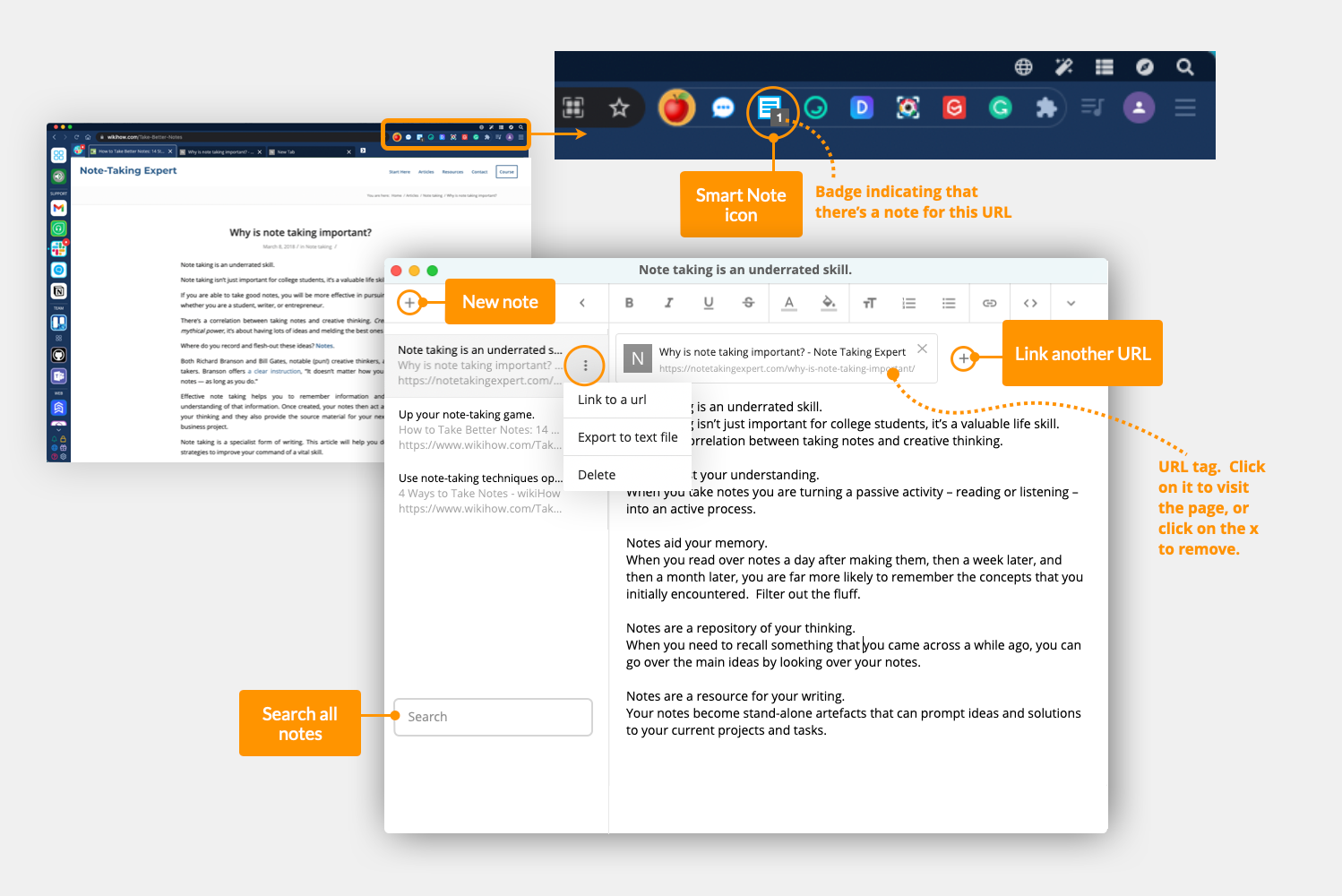
- Go to the page that you want to make a note for.
- Click on the Smart Note extension icon (in the address bar).
- Smart Note pad will launch, showing a new note with a URL tag for the page you're on.
- The Smart Note icon will display a number badge whenever you visit that URL. Click on it to open the note for that URL.
Highlight text to create a new note.
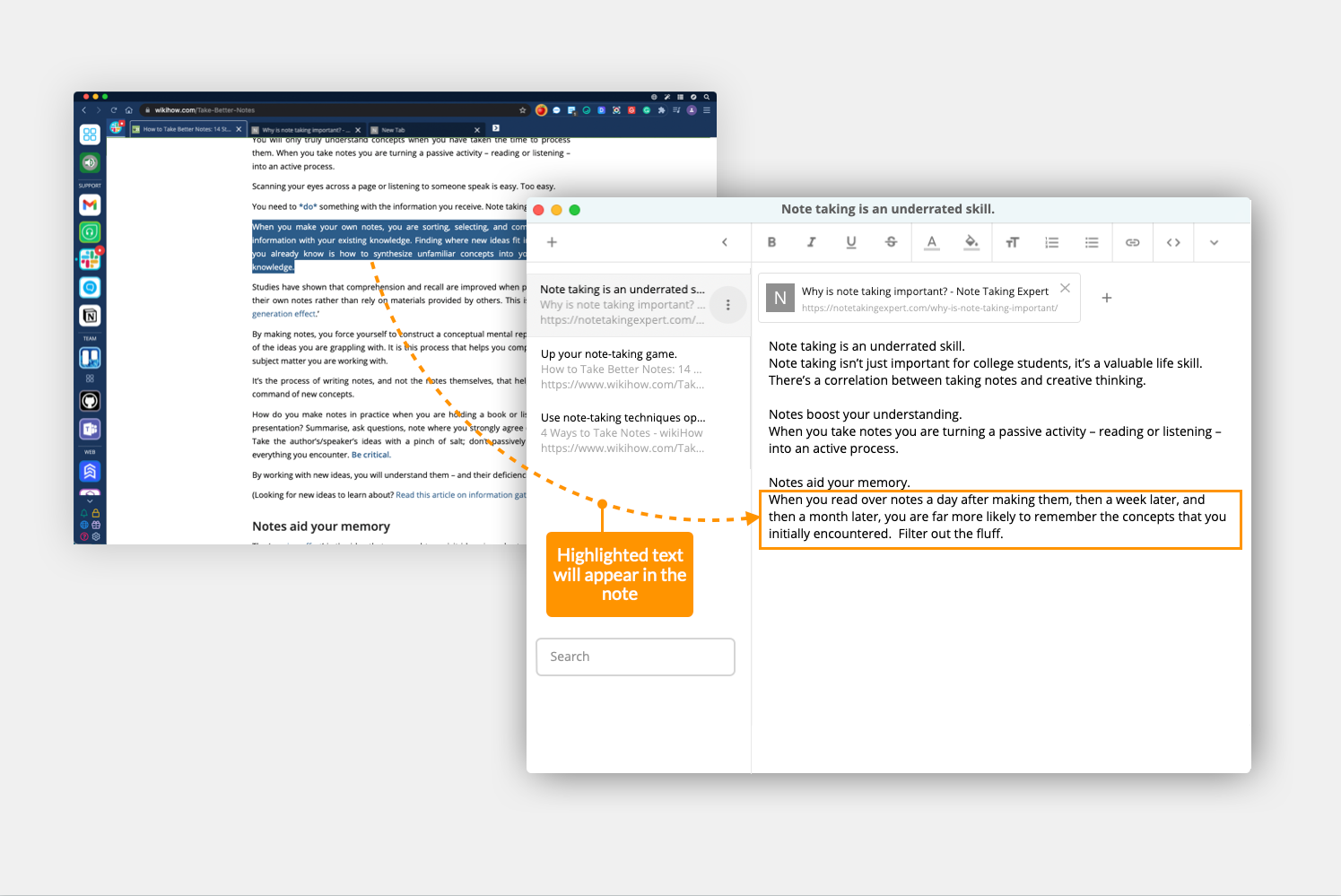
- Highlight any text on a page then click on the Smart Note extension icon.
- The Smart Note pad will launch, showing a new note with a URL tag for the page you're on.
Add a new note from the Smart Note pad.
- If you already have a Smart Note open, you can add a new note by clicking on the + icon in the top-left corner. This will add a new 'Untitled' note.
- You can add a URL to the note by highlighting the note in the left column and clicking on the kebab icon (three dots), and choosing 'Link to a URL'. The URL tag will appear at the top of the note.
- To remove the URL, just click on the X icon in the URL tag.
Export and delete.
- To export the contents of a note, highlight it in the left column, click on the kebab icon (three dots), and choose 'Export to text file'.
- To delete a note, highlight it in the left column, click on the kebab icon (three dots), and choose 'Delete'.